Using Folders
Folders allow you to organize your content into logical groups. Folders can be used to organize your content in a way that makes sense to you. For example, you may want to create a folder for each of your clients and their projects or organize your content by status, such as “In Progress”, “Ready for Review”, and “Published”
Your folders can be found in the sidebar. The first 5 folders will be shown with the others hidden behind the “More” button. You can click the “More” button to show all folders.
Creating Folders
Section titled “Creating Folders”A new folder can be created at any time by users with the correct permissions by hovering over the videos menu in the sidebar and activating the menu with the three dots.
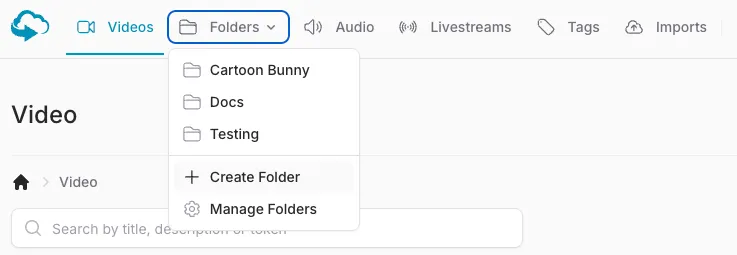
Selecting the “Create Folder” option will open a dialog to create a new folder. From here you can enter a unique folder name and select which users in your team should have access to the folder and it’s contents.
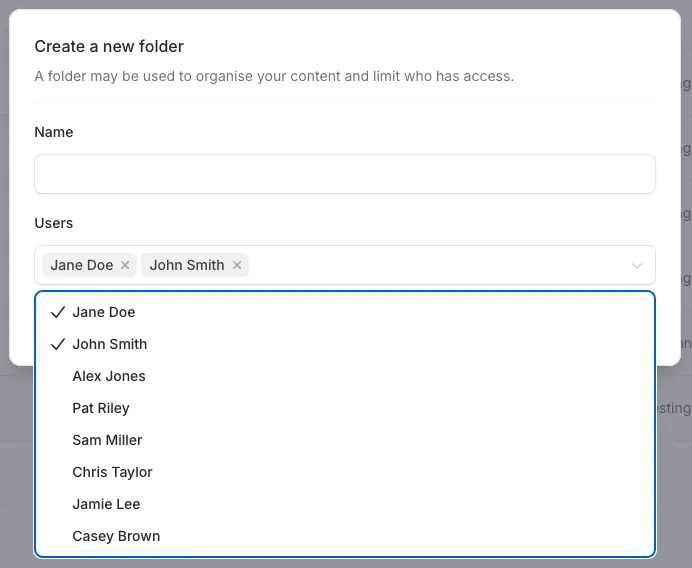
Folder Permissions
Section titled “Folder Permissions”Each folder can have its own set of permissions allowing you to limit access to specific folders. You can set the permissions for each folder when you create the folder or by editing the folder. Only the users assigned to the folder will be able to view the folder and its contents.
Deleting Folders
Section titled “Deleting Folders”If you no longer need a folder you can delete it. To delete a folder click the “Delete Folder” button in the folder menu. You will be presented with a confirmation dialog. If you are sure you want to delete the folder click the “Delete” button. The folder will be deleted and all videos within the folder will be moved to the root folder.
Folder Overview
Section titled “Folder Overview”As well as the contextual menus for each folder, you can also view a list of all folders from the folders page. To view all folders click the “Manage Folders” link in the context menu of the Videos menu item. You will be presented with a list of all folders. From here you can create, edit, and delete folders.
