Livestreams overview
Media Manager facilitates livestreaming video content.
Currently livestreaming is enabled on a team-by-team basis, contact us for more information.
Supported software encoders
Section titled “Supported software encoders”Media Manager livestreams work with any encoder that supports RTMP streams. Some popular examples include:
Connection information
Section titled “Connection information”Media Manager supports both RMTP and SRT streams.
In your encoder set:
- Stream Name Stream key provided on livestream page.
- Location (Hostname, or URL)
rtmp://stream.mediamanager.io:5222/app
The SRT stream protocol is a modern alternative to RTMP and is designed for high-quality, reliable point-to-point video transmission over unreliable networks.
To stream using SRT, in your encoder set:
- Stream Name Stream key provided on livestream page.
- Location (Hostname, or URL)
srt://stream.mediamanager.io:6001 - Passphrase SRT Passphrase provided on the livestream page, you will be able to copy this after selecting SRT in the Stream Connection panel header.
- Mode Should be set to
callerif required. - Encryption Key Size / Length Set to
128if expressed as bits, or16if expressed as pbkeylen.
Running a livestream
Section titled “Running a livestream”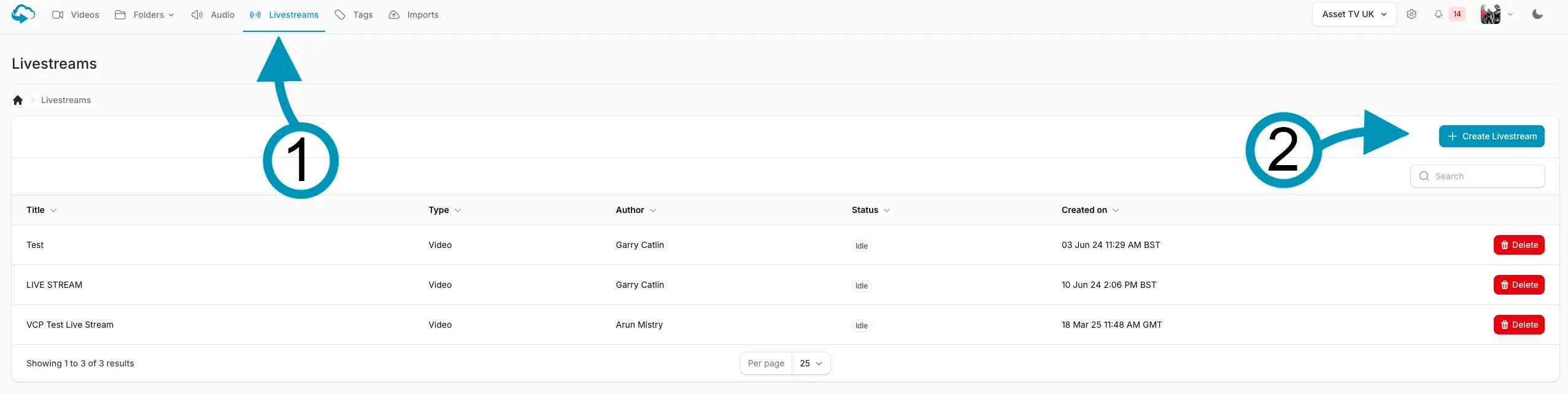
- Go to the Livestreams page
- Create a new livestream record
- Copy the stream key from the details section and URL as described above into your broadcasting software
- When you start streaming the livestream page should automatically detect this and update accordingly. A preview of your stream should appear after a few seconds
- If you stop your stream through your streaming software/device the stream will remain active for 60 seconds before returning to idle automatically
- Media Manager does not save any recordings from livestreams
- The same livestream record in Media Manager can be re-used without the need to create a new record each time you go live
Webhooks
Section titled “Webhooks”See the list of Livestream webhooks in Team Management section
API endpoints
Section titled “API endpoints”GET/api/v1/media - list all livestreamsGET/api/v1/media/{token} - fetch details for a specific livestreamPOST/api/v1/media/livestream - create a livestreamDELETE/api/v1/media/{token} - delete a livestream. Unlike Video and Audio, there is no 14 day period after deleting a livestream in which it can be restored.