Authentication
You can login to your Media Manager account by visiting app.mediamanager.io. You will be prompted to enter your email address and password. If you select “Remember Me” you will remain logged in until you manually log out.

Log in with Google
Section titled “Log in with Google”Once you have successfully joined a team and have a Media Manager account setup you can log in using your Google account.
From the login page simply click “Log in with Google” button. You will be forwarded to Google to authenticate your account, once you have done this you will be redirected back to Media Manager.
You may disconnect your Google account from your Media Manager account by visiting your Google Account.
Resetting your password
Section titled “Resetting your password”If you forget your password you may request a new one by visiting app.mediamanager.io/forgot-password. An email will be sent to your registered email address with instructions on how to reset your password.
Switching Teams
Section titled “Switching Teams”You will only have a single Media Manager user account, however you may belong to multiple teams. If you do belong to multiple teams you may switch teams once logged in by using the team selector dropdown in the top right of the application.
When you log in we will automatically remember which team you were last working in and set that as your active team.
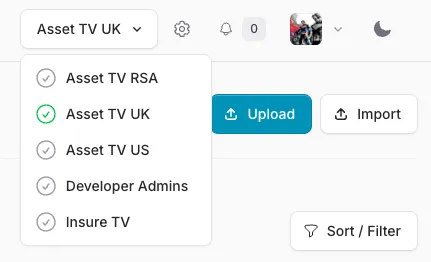
Password confirmation
Section titled “Password confirmation”When accessing some areas of the application you may be prompted to re-enter your password. This is to ensure it is you accessing potentially sensitive information.
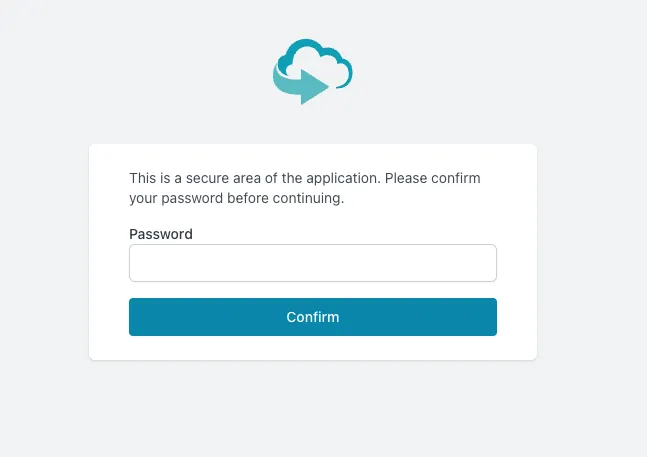
Two-Factor Authentication
Section titled “Two-Factor Authentication”2FA is an extra layer of security used to make sure that people trying to gain access to an online account are who they say they are. First, a user will enter their username and a password. Then, instead of immediately gaining access, they will be required to provide another piece of information.
OTP Software
Section titled “OTP Software”When enabled you will be required to enter a one-time passcode generated by an authenticator application usually installed on your phone after you have entered your email address and password. There are a number of options for OTP software, some are listed below. We recommend Authy as it can also work on your computer and syncs your accounts across devices.
- Authy - Android, iOS, Windows, macOS
- Google Authenticator - Android, iOS
- Microsoft Authenticator - Android, iOS
Enabling/Disabling 2FA
Section titled “Enabling/Disabling 2FA”You may enable two-factor authentication by visiting your user profile page. When first enabled it will also allow you to download backup codes you may use in the event your OTP software/device is not available.

Once enabled you may disable, if needed, by visiting your user profile page again.