Assets
The assets card allows you to access file downloads of your media, this is on the ‘Media’ tab when you are editing your video.
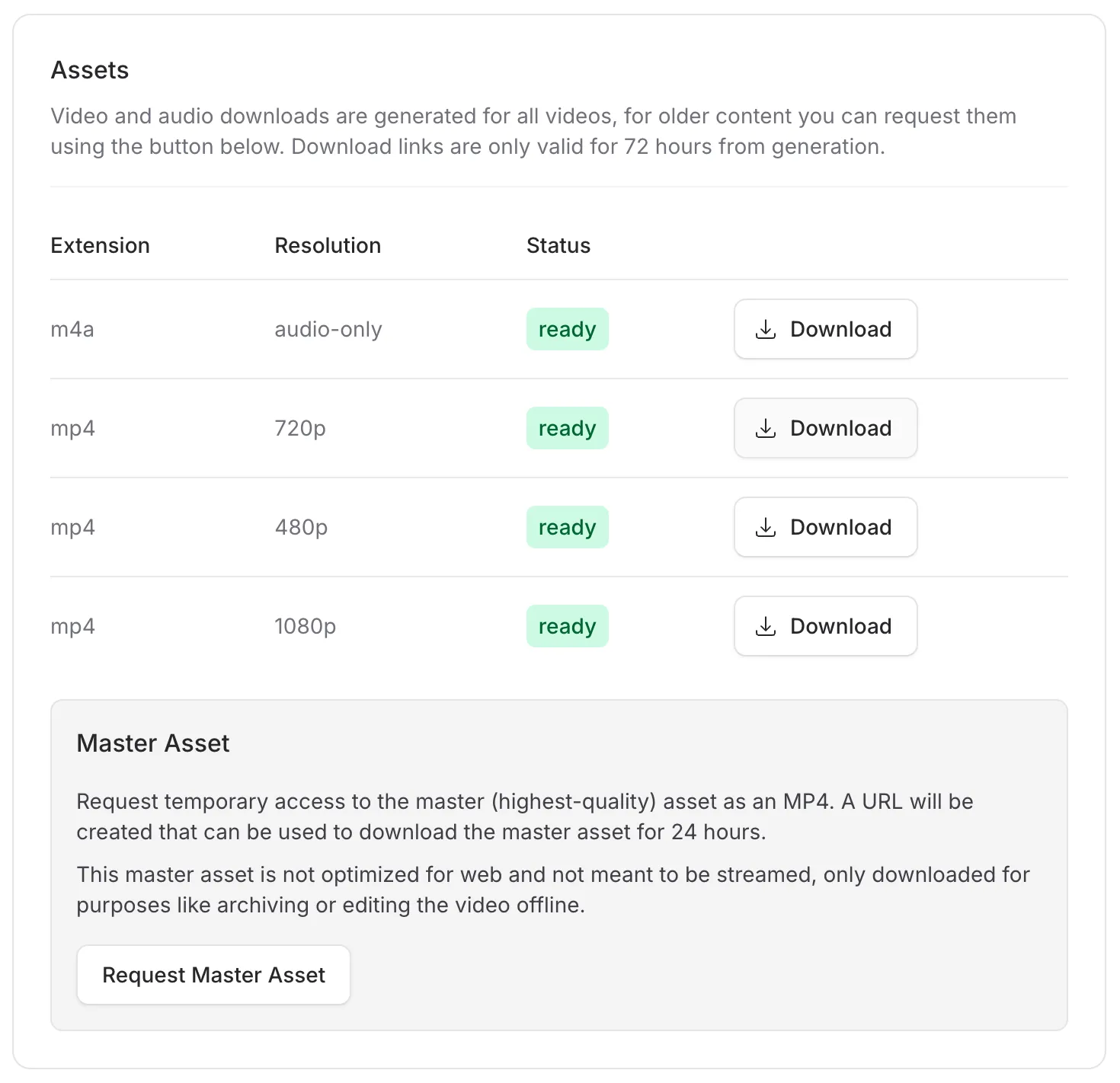
Versions
Section titled “Versions”From the Media tab you can see a 7 day history for the media, as well as replace the file. More details can be found here.
Downloads
Section titled “Downloads”There are up to 4 file downloads of your video available for download through media manager.
- Audio File: An audio-only file download of your video will be created during the initial upload process. Once ready, a link to download the video as an m4a file will be shown on the Media tab.
- Video Files: Up to three MP4 files are generated when a video is uploaded, each at a different resolution. If the uploaded video is 480p, only the 480p download option will be available. For a 720p upload, both 480p and 720p downloads will be shown. If the video is 1080p or higher, a 1080p download option will also be available.
The files will be available for download for 60 days after a video was created. After this 60 day period, if the video is not set as downloadable, the files will be removed automatically. They can be re-enabled with a single click after this date.
Input File Meta
Section titled “Input File Meta”The input file meta will show you the information we extracted from your input file. This can be useful when debugging playback issues or if the output doesn’t quite match what you expected it to be.
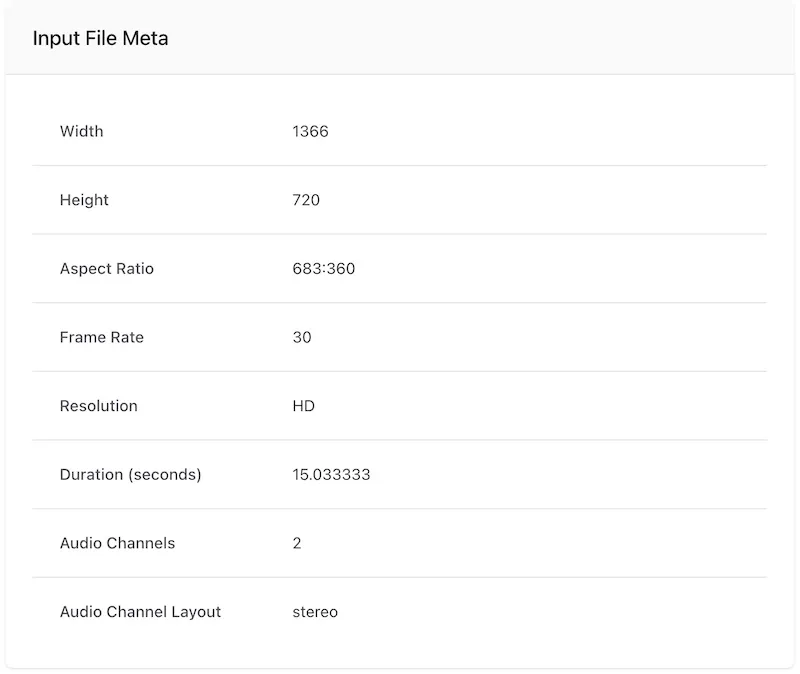
Master Access
Section titled “Master Access”Media Manager allows you to download what we call the “Master Asset”. This is not optimised for online streaming and only to be downloaded for purposes like archiving or editing the video offline. When you request a master asset a download link will be emailed to you. This link will be valid for 24 hours.